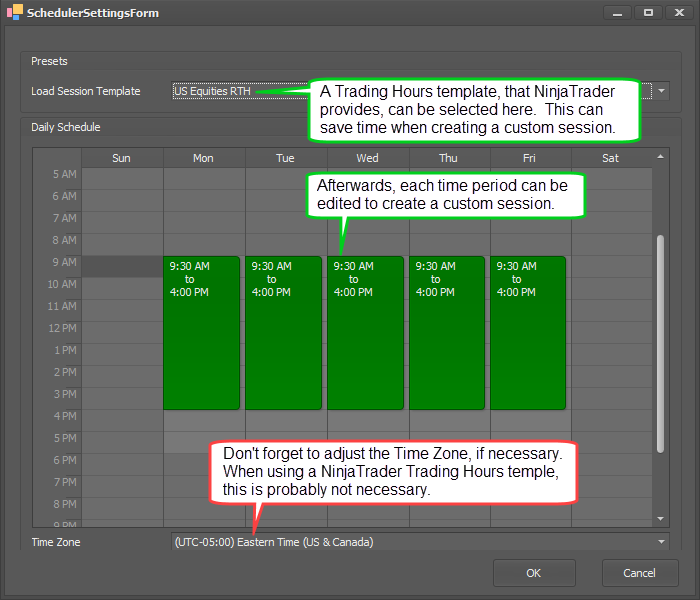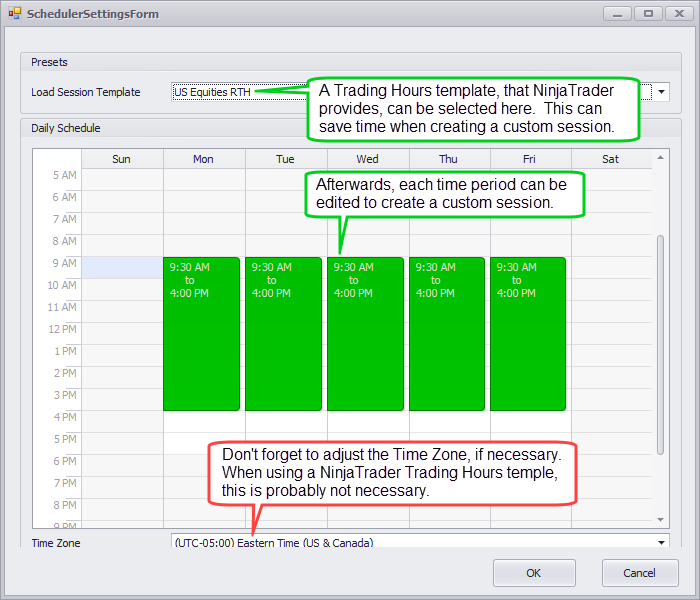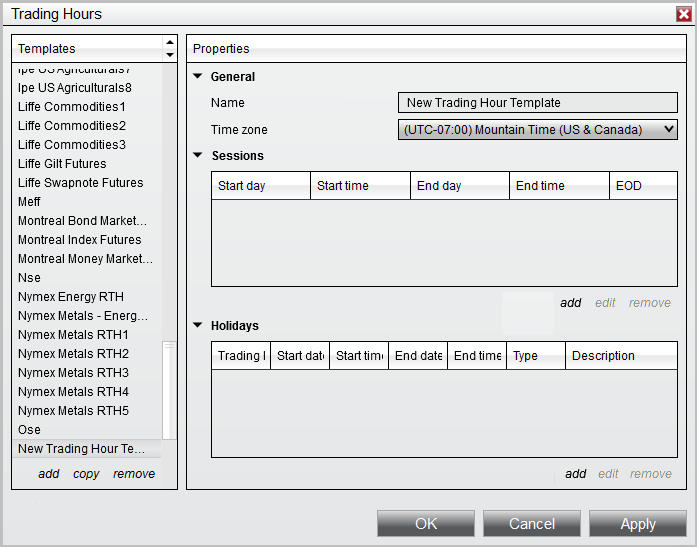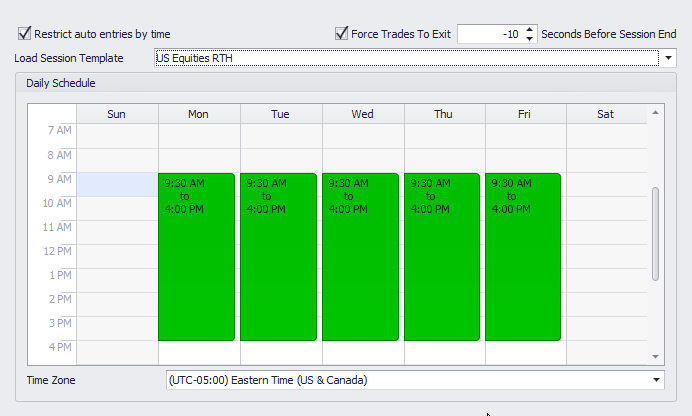Time Session Solver
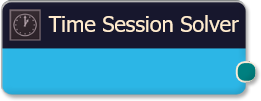
Time Based Operations Consideration
NinjaScript Add-Ons (indicators and strategies) are not capable of executing/calculating using time based operations. NinjaScript perform an operation/calculation only when NinjaTrader (NT) receives market data. NT (and other platforms) operations and calculations are market data driven. Therefore, on thinly traded markets or during extended trading hours (ETH session), NinjaScript Add-Ons update far less often. What this means is that time based operations can not guarantee they will execute exactly at a specific time.
BloodHound v2
Properties tab
Properties tab
This section provides quick access to commonly used output modifiers.
Please note: The buttons only modify the individual instance of the selected node(s) on a Logic Board. Thus, the buttons are only visible when a node is selected on the Logic Board. The buttons are not available when a solver is selected in the Solvers panel, because the original solver's output can not be globally modified.
This behavior is consistent with adding a function node afterwards, so that the original solver's output remains unmodified elsewhere in the system. It is similar to having an SMA(50) on several charts. Changing the plot color on one chart does not modify the plot color on the other charts.
Behavior
Options
Output
Options tab
Options tab
This section is used to modify the node's final output value. It is only useful for designing fuzzy logic systems, or a fuzzy logic section of a system.
Please note: The Weight controls only modify the individual instance of the selected node(s) on a Logic Board. Thus, the Weight controls are only visible when a node is selected on the Logic Board. The controls are not available when a solver is selected in the Solvers panel, because the original solver's output can not be globally modified.
This behavior is different than BloodHound 1.0. In BH 1.0, the Weight controls modified the nodes output globally (every instance). This change in BH 2.0 adds more system design granularity.
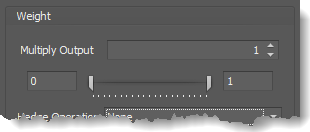 Multiply Output: This takes the internal values (the Long and Short values determined via the Properties tab » Output Rules section) and multiplies them by this value. Note: the final output will not exceed a value of 1, as described in the Slider control below.
Multiply Output: This takes the internal values (the Long and Short values determined via the Properties tab » Output Rules section) and multiplies them by this value. Note: the final output will not exceed a value of 1, as described in the Slider control below.
Slider control: The slider constrains the final output to a value of 0 to 1. The left side of the slider sets a minimum value that is output regardless if the solver condition is true or not. The right side sets a maximum value that is output. The output is capped.
e.g. Three indicator conditions are being checked, and thus three solvers are created. Only two out of the three indicator conditions are needed. An Additive logic node is used to add the solver's outputs together. Just two out of the three solvers need to add up to a value of 1. Therefore, the right slider (max output value) for all three solvers is set to 0.5. When two indicator/solver conditions are found, thus the outputs = 0.5, then the calculation, in the Additive node, is 0.5 + 0.5 + 0 = 1. A value of 1 means the two out of three condition is true.
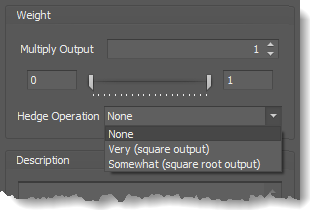 Hedge Operation: This applies a mathematical formula to the internal value.
Hedge Operation: This applies a mathematical formula to the internal value.
None: No modification is applied.
Very (square output): A squaring formula is applied. Output = value^² .
Somewhat (square root output): A square root formula is applied. Output = √value .
Description
Description
This text area provides a place to write a full description of what the node is doing, used for, or what ever you want.
Note: The Description is global to all instances of the node. It is not applied individually to each instance as the Weight controls are.
Help tab
Help tab
This tab displays the documentation page (from this web site) of the selected node.
Please note: NinjaTrader v8.0.26.0 or newer is required for the built in web viewer to work, and thus the documentation to be displayed.
Video Tutorials
This video - from the weekly workshop - explains how to use the new Scheduler interface, and some examples of how and why you might use the Time Session solver.
This video shows BloodHound v1, however the concepts and principals are still the same.
BloodHound v1
Time Session Solver
The Time Session solver identifies if a bar closed either inside or outside a period of time. It uses a custom scheduling interface to create blocks of time for each day of the week. Some typical uses for this solver would be; limiting BloodHound signals to specific trading times of the day and days of the week, in vice-versa prevent signals during extended trading hours, or flatten trades, in Raven or BlackBird, before the market closes.
v8.1.12.24 and Older Versions
In older versions, the Time Session solver uses NinjaTrader » Trading Hours templates (formerly Session Manager » Session templates). To access go to Control Center > Tools > Trading Hours. Custom blocks of time, called a Trading Hours Template, can be created and saved using NinjaTrader's Trading Hours window. Afterwards, those custom Trading Hours templates can be used in the Time Session solver.
Trading Hours Template Transfers to Other Computers
NinjaTrader can not export Trading Hours templates. Therefore, custom T.H. templates can not be transferred to another computer. Any custom T.H. template will need to be created in the other computer first, before loading a BloodHound file with a custom T.H. template.
Time Based Operations Consideration
NinjaTrader indicators are not capable of executing/calculating using time based operations. Indicators can only perform an operation/calculation when NT receives market tick data. Therefore, on thinly traded markets or during after hours, indicators update far less often. What this means is that, the Time solver can not guarantee it will execute exactly at a specific time. Even though the Time solver implies it performs a time based operation, it must wait for the next incoming tick before NT will trigger the next operation. When BloodHound has its Calculate set to 'On bar close’, the bar must close before this solver can detect the bar is inside or outside the block of time. i.e. Chart: 8 Range. Trading Hours template Start time: 9:00am and End time: 3:00pm. When the time hits 3:00pm and the 20 Range bar is still building, the solver will not know the current time is outside the 9am-3pm session until the bar closes, and the bar may not close until 3:12pm. This is important to consider when using this solver in a Exit logic to flatten positions in Raven before the market closes.Parameters
Options
Output
Video Tutorials
This video - from the weekly workshop - explains how to use the new Scheduler interface, and some examples of how and why you might use the Time Session solver.