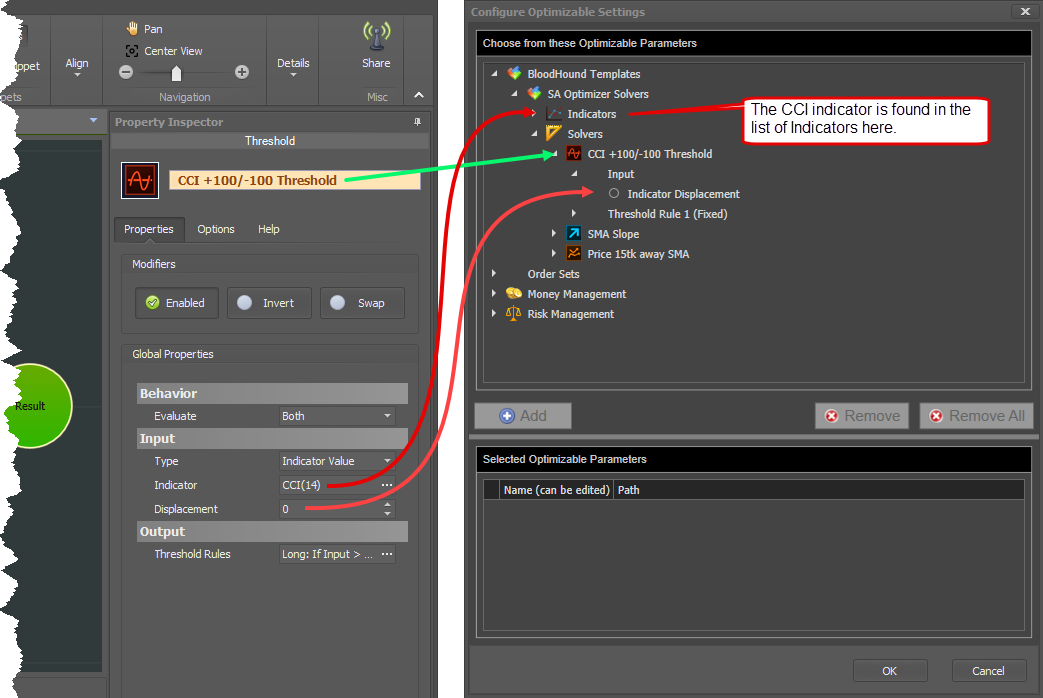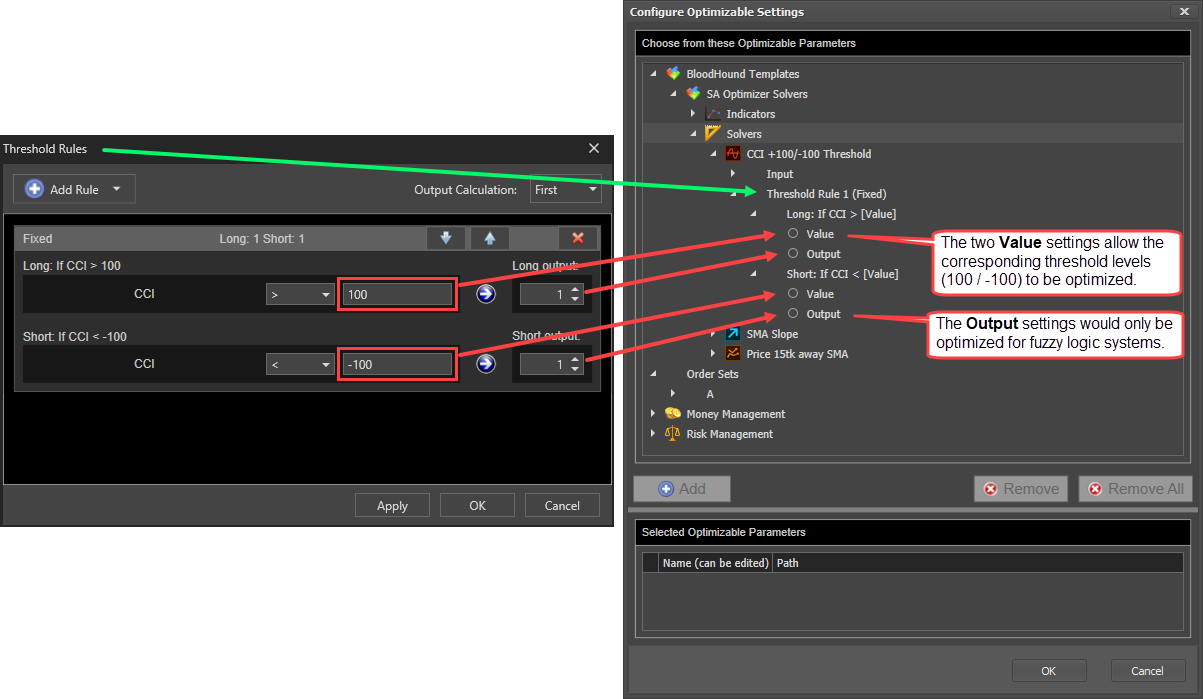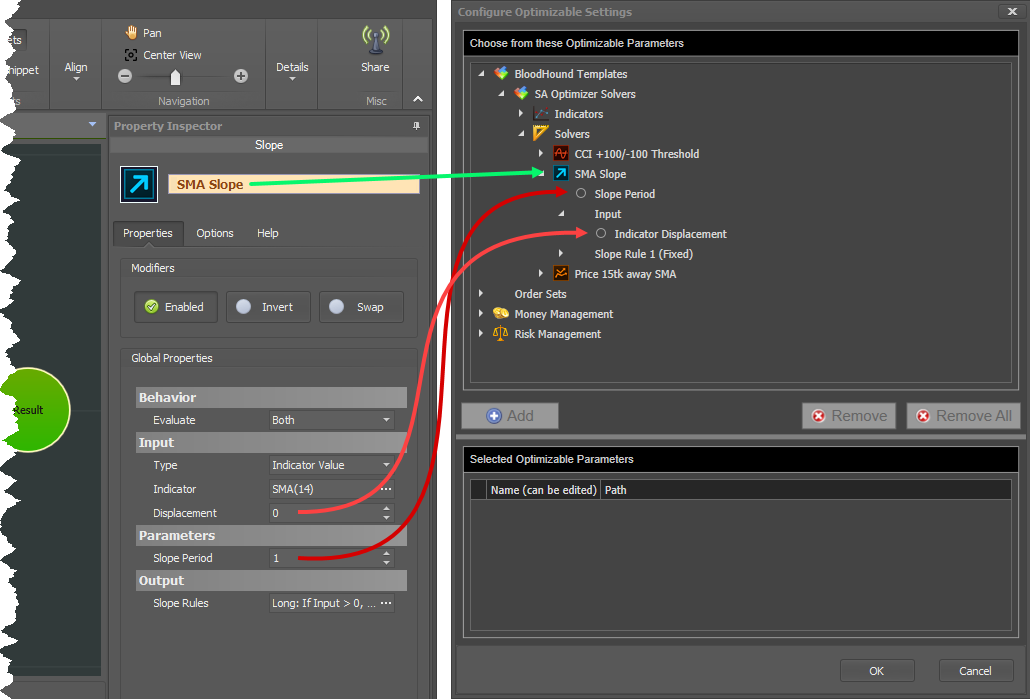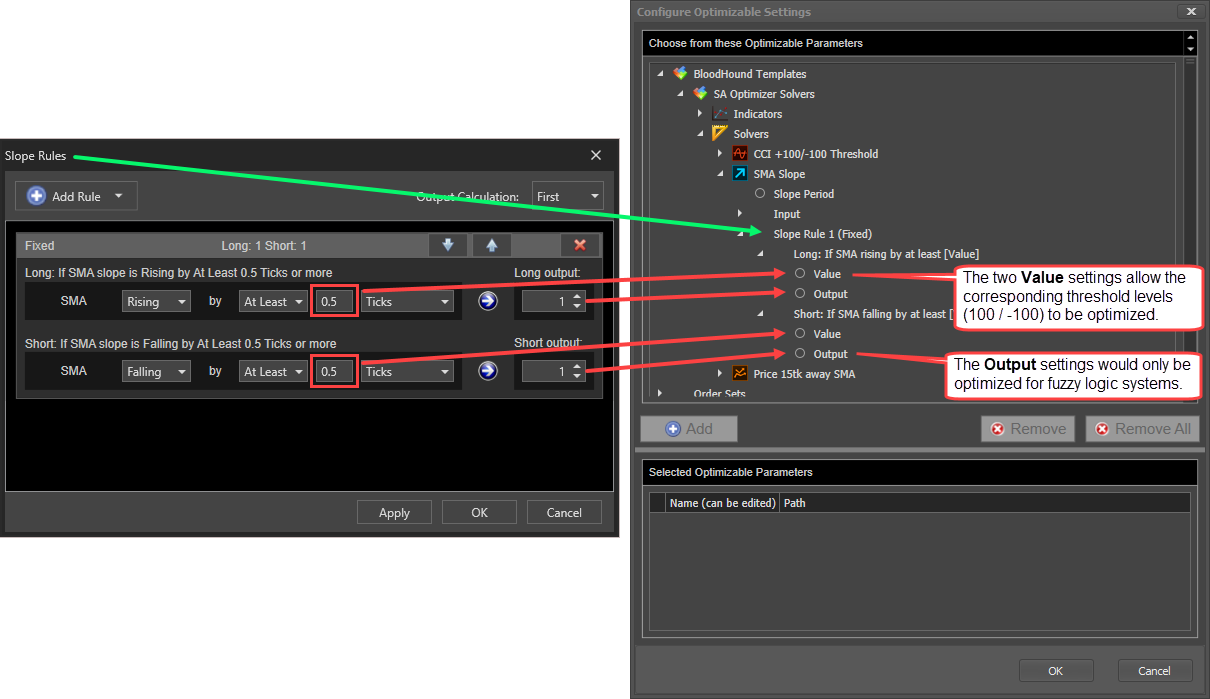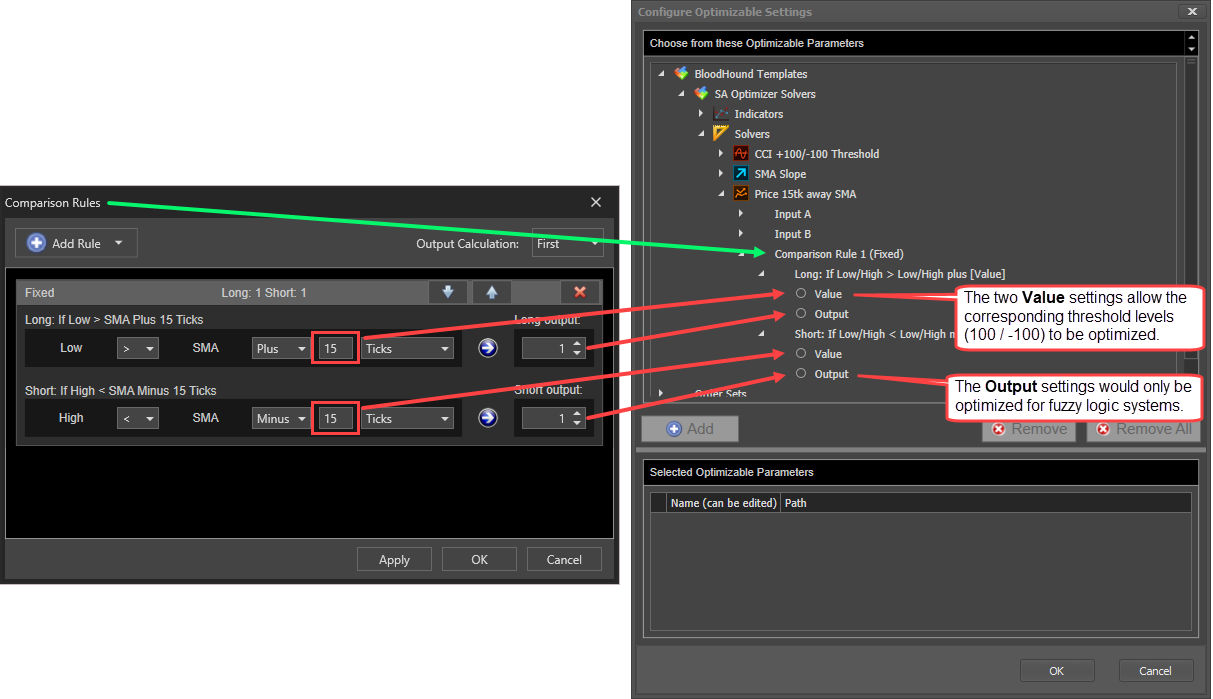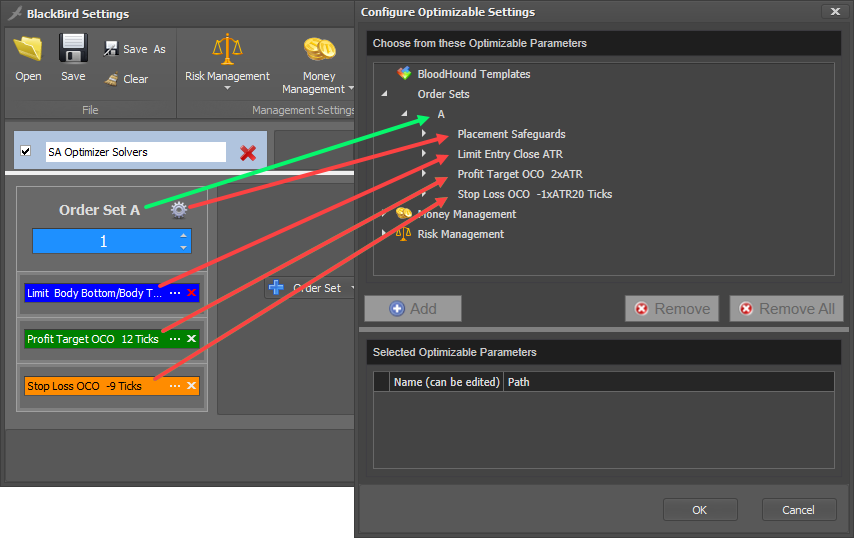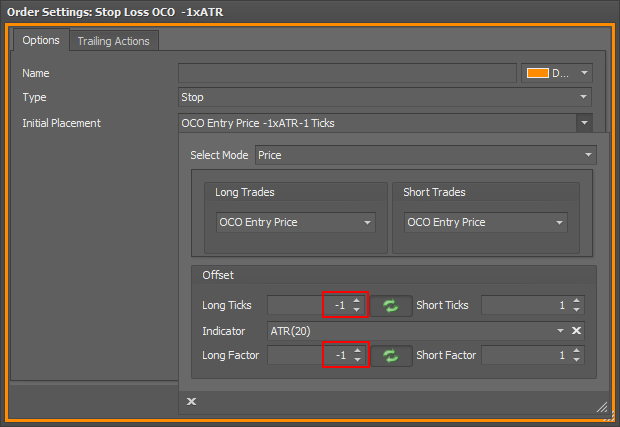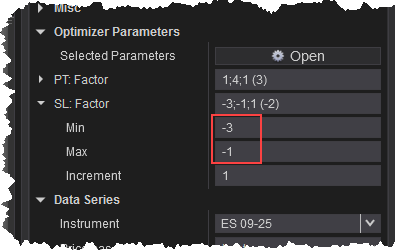![]()
Optimization
Optimization allows the testing of many variations of a trade system's numeric parameters in a single process. The Strategy Analyzer Optimization option tests a range of numeric values for indicator and/or order settings. This enables rapid testing of your trade system settings to discover which settings may be most effective.
If you are new to the NinjaTrader - Strategy Analyzer, reviewing the documentation is recommended.
If you are new to the Strategy Analyzer - Optimization please review the documentation.
For better clarity, set the video "quality" to 1080p.
Optimization Settings
This pop-out window facilitates the selection of various numeric properties from both BlackBird and BloodHound for the purpose of optimizing those values within the NinjaTrader Strategy Analyzer. Examples of what can be optimized include; Indicator properties. BloodHound solver values like a minimum or maximum slope value of a moving average. Or, threshold levels such as should the CCI exceed +100/-100 or +150/-150 levels. And of course BlackBird Money Management values, and trailing rule values like should the stop-loss move to breakeven at 10 ticks or 15 ticks.
Configure Optimizable Settings Window
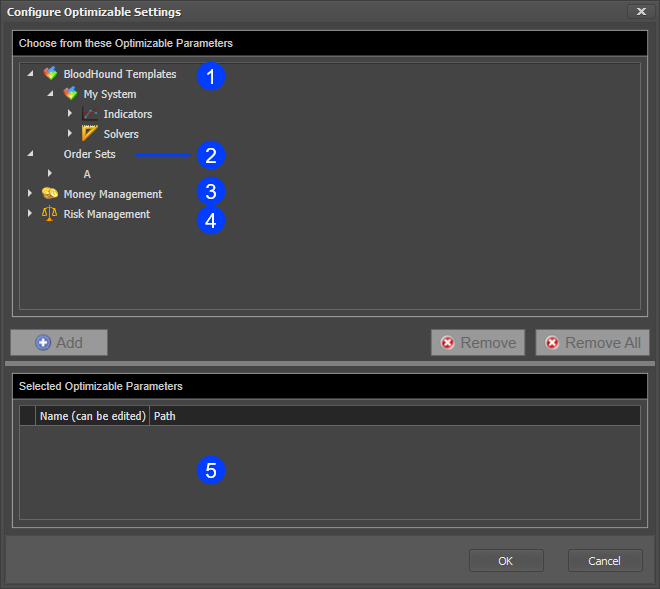
A single click on any section header (areas 1 - 4) will expand the section. This opens a pathway to expose the various optimizable settings. Double clicking a setting will add it to the 'Selected Optimizable Parameters' lower panel (area 5). Or, use the Add button. Setting in the 'Selected Optimizable Parameters' panel (area 5) are exposed for optimization in the Strategy Analyzer - Settings grid.
 This section lists all the BloodHound indicators and solvers with optimizable values.
This section lists all the BloodHound indicators and solvers with optimizable values.
 This section lists all of the order settings and trailing rules with optimizable values.
This section lists all of the order settings and trailing rules with optimizable values.
 This section lists all the Money Management values.
This section lists all the Money Management values.
 This section lists the Risk Management values.
This section lists the Risk Management values.  This section lists the properties and setting selected for optimization, from the panel above. These settings will be available in the 'Optimizer Parameters' section of the Strategy Analyzer - Settings grid.
This section lists the properties and setting selected for optimization, from the panel above. These settings will be available in the 'Optimizer Parameters' section of the Strategy Analyzer - Settings grid.
Name column: The left column is the name of the setting that is displayed in the Strategy Analyzer settings grid. This name can be changed by clicking in the cell, and then it can be edited.
Path column: The full pathway description of the setting. Some settings from different locations may have similar names, and this provides a detailed name to help identify the exact setting. This column is not editable.
Removing settings: To remove a setting, select it and then click the Remove button. Max Number of Optimizable Settings: A maximum of eight integer (whole numbers) settings, and a maximum of eight double (decimal numbers) settings may be selected. A total of sixteen settings max (8 integer + 8 double = 16 total) may be selected at any one time. Tip: If a limit is reached, settings may be removed and other settings added. Then a second optimization can be run. See the Notice at the bottom of the page.
Integers are always used for indicator Periods, such as moving average Periods. SMA(14) or EMA(20). An SMA(100.5) is not permitted.
Doubles are always used when a decimal value is allowed. For example, when an indicator has a Percentage setting. 10.5% may be entered into the indicator as 10.5 or 0.105. In both cases a decimal is used. Or, a standard deviation multiplier such as the Bollinger » 'Number of standard deviations' input can be set to 2.5.
Matching C.O.S. with BloodHound Solver and BlackBird Order Settings
This section provides examples to help associate the optimizable setting names seen in the 'Choose from these Optimizable Parameters' panel (top panel) to where those setting are located within BloodHound solvers and BlackBird Order Set settings.
BloodHound Solvers
Threshold solver:
Slope solver:
Comparison solver:
BlackBird Order & Money Management
Entry, Profit Target, and Stop-loss orders:
Order setup menu elements.
This image shows a Price Lookback Period Long and Price Lookback Period Short. These two settings are combined into a single setting when the values of both, in the order setting menu, are equal. If the two numeric values are not equal, then the Configure Optimizable Settings window will show a Price Lookback Period for long and short.
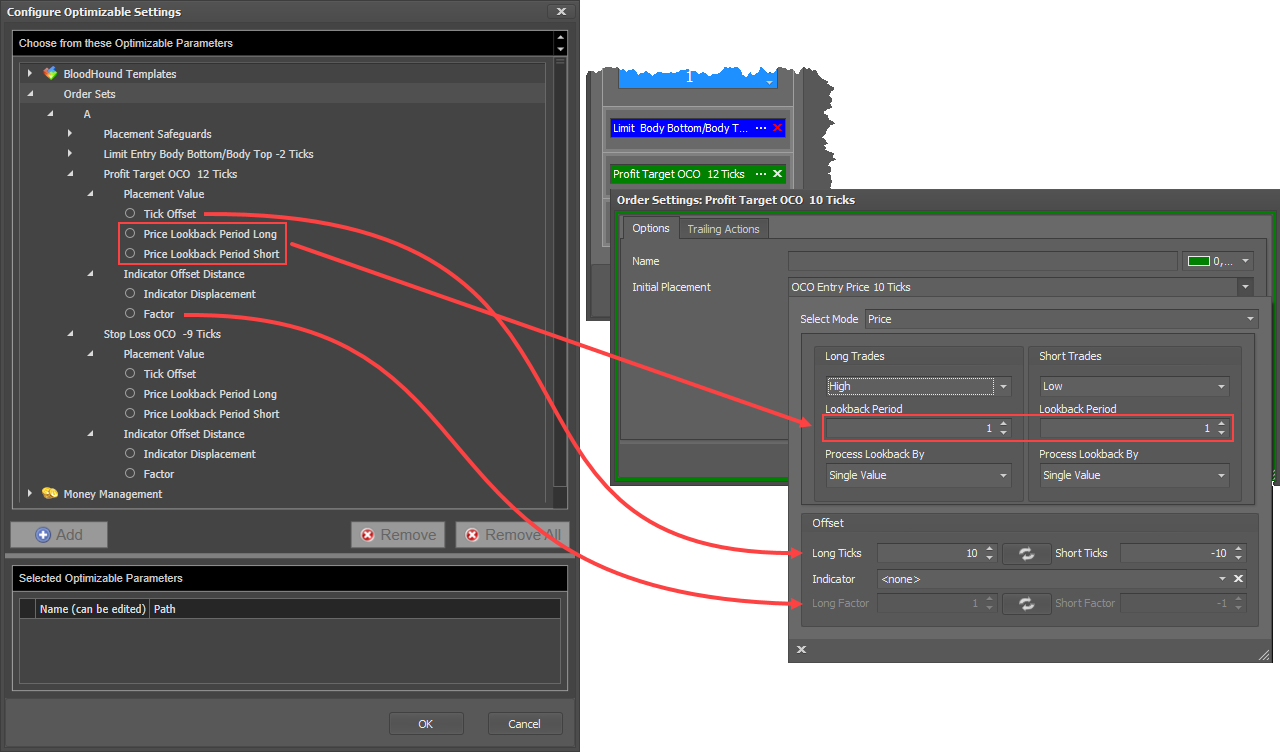
The Money Management and Risk Management settings in the Configure Optimizable Settings window and BlackBird menus are easily correlated. Thus no image is provided.
It is advised to review the Money Management setting here to help minimize mistakes when selecting M/M settings in the Configure Optimizable Settings window.
Non-Optimizable Settings:
• The number of contracts.
• Money Management » Trade Fit » Risk Per Trade is not optimizable.
Notice:
Optimization Algorithm
For now, do not use the Genetic optimizer. Only use the Default optimizer. The Genetic optimizer may throw an error. The issue will be evaluated for a solution.
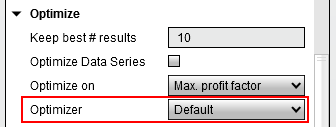
Optimize Data Series
For now, do not use the Optimize » Optimize Data Series option in the Strategy Analyzer. This option causes errors. The issue will be evaluated for a solution.
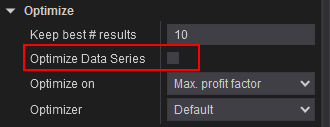
Iteration Count
When removing and adding setting(s), and using the same Strategy Analyzer window for multiple optimization runs, the iteration count will eventually start to show more total iterations then there actually are. It is most notable after removing a setting from the list, and is due to NinjaTrader caching the highest number of settings. The Optimization process will stop at the correct number of iterations. e.g. If the Iteration count shows 1.2M, but the correct count is 100K, the process will stop at 100K. Ignore the green progress bar. It will be incorrect. The optimization process will stop before the progress bar gets to the end.
Opening a new Strategy Analyzer window will reset the iteration count.